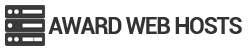On the menu bar click Mail, then Preferences, then Accounts and finally click the plus at the bottom left.
General Information
Account Type:IMAP
Account Description: A personal description for your mail box
Incoming Mail Server: mail.yourdomain (e.g mail.wardswebsite.com)
User Name: full email address here (e.g info@yourdomain.com)
Password: mailbox password
Click Continue
Incoming Mail Security:
Check this box, Use SSL.. Authentication: Password
Click Continue
Outgoing Mail Server
Description: (optional)
Outgoing Mail Server: mail.yourdomain.com (as above)
User Authentication – ticked
Username: your email address
Password: your mailbox password
Click Continue
Account Summary
Check your settings
Click “Take account online”
Click Continue if you are happy with them.
Click Done